How to configure IDM to work with DepositFiles site?
 Unfortunately DepositFiles does not have direct downloads and you need to open each link in your browser even if you have a premium account.
You can contact owners of DepositFiles and ask them to add such feature.
Unfortunately DepositFiles does not have direct downloads and you need to open each link in your browser even if you have a premium account.
You can contact owners of DepositFiles and ask them to add such feature.
To use IDM with this site you should follow steps below:
1. Please make sure that you have installed the latest version of IDM. Old versions before 6.09 build 3 have a bug with processing of cookies and may not work with sharing sites.
2. If you have a Premium DepositFiles account, you need to do the following:
2.1. Please pay attention: You should open www.depositfiles.com in your browser and log in on the site as a premium user. Press "enter" (arrow 1 on the image), type your login and password and press "enter" (arrow 2 on the image). The site will set cookies that IDM is able to use when you add downloads to it. Afterwards you can close the browser. Please note, that you SHOULD NOT press "logout" (arrow 2 on the next image) in ANY browser. Otherwise, cookies will be changed.
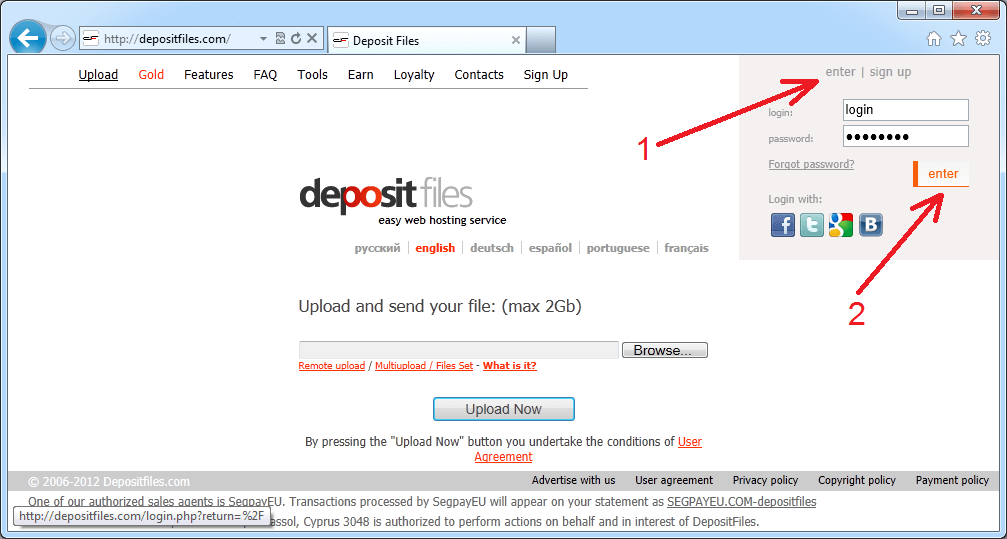
Then close and restart your browser of choice that you usually use.
If this does not help, then maybe your browser does not save cookies. Please read your browser documentation for possible reasons and solutions.
To check that your cookies are set correctly, open www.depositfiles.com in your browser. You should be logged in. If you have to log in manually, then cookies are not set correctly.
2.2. After you log in the site premium zone for the first time, Internet Explorer can ask you to remember the password. You should select "Yes" (arrow 1 on the image).
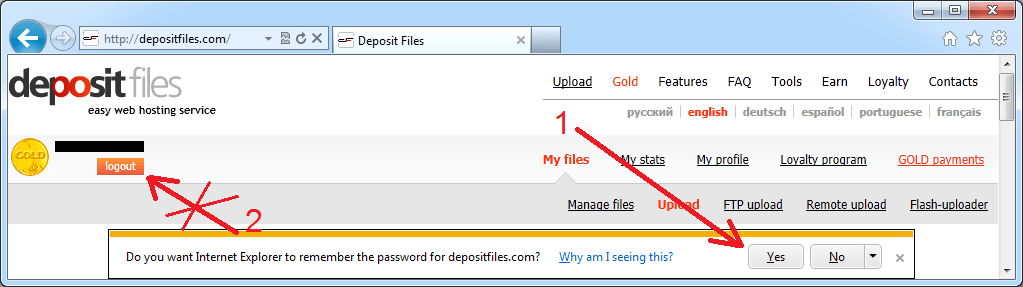
2.3. Don't try to download DepositFiles links directly from other sites via browser context menu.

Open a link to a file you want to download in another window of your browser and press "Download the file":
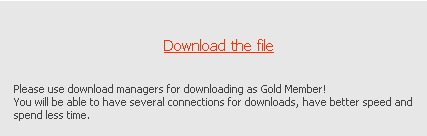
3. If you have free account on DepositFiles, do the following:
3.1 Open the link in your browser and select "FREE downloading":
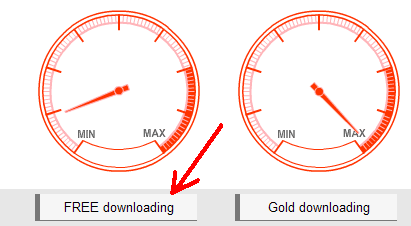
3.2 Wait the necessary time:
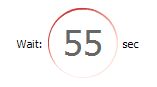
3.3 Then enter and submit the CAPTCHA:
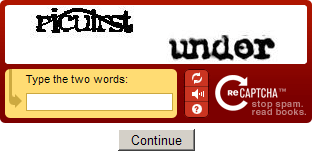
3.4 And finally press "Download the file" button to start the download:
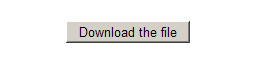
3.5 Problem may also happen if you use some proxy. It is better if you not use any proxy at all. If you absolutely cannot avoid using proxy, you should use the same proxy in your browser and in IDM. Otherwise, server will think that you use different IPs for this download and download may fail. Please note that the same relates to different applications that try to control your internet traffic and acts like local proxy. It can be some kind of FireWall/Antivirus or other security applications. If you use your browser via such application, you should use IDM via it as well.
4. Also if you use FireFox problems may happen if you use extensions from third party companies to transfer downloads in IDM, for example Flashgot. IDM can perfectly detect downloads itself but if you really want to use Flashgot, at least update it to the latest version.
5. If IDM still does not download from DepositFiles this means that you did something wrong in previous steps. Please check again.
