How to configure IDM to work with TurboBit.net site?
 Unfortunately TurboBit does not have direct downloads and you need to open each link in your browser even if you have a premium account.
You can contact owners of TurboBit and ask them to add such feature.
Unfortunately TurboBit does not have direct downloads and you need to open each link in your browser even if you have a premium account.
You can contact owners of TurboBit and ask them to add such feature.
To use IDM with this site you should follow steps below:
1. Please make sure that you have installed the latest version of IDM. Old versions before 6.09 build 3 have a bug with processing of cookies and may not work with sharing sites.
2. If you have a Premium TurboBit account, you need to do the following:
2.1. Please pay attention: You should open www.turbobit.net in your browser and log in on the site as a premium user. Press "Login" (arrow 1 on the image), type your login and password, check "Remember me" (arrow 2 on the image) and press "Login" (arrow 3 on the image). The site will set cookies that IDM is able to use when you add downloads to IDM. Afterwards you can close the browser. Please note, that you SHOULD NOT press "Logout" (arrow 2 on the next image) in ANY browser. Otherwise, cookies will be changed.
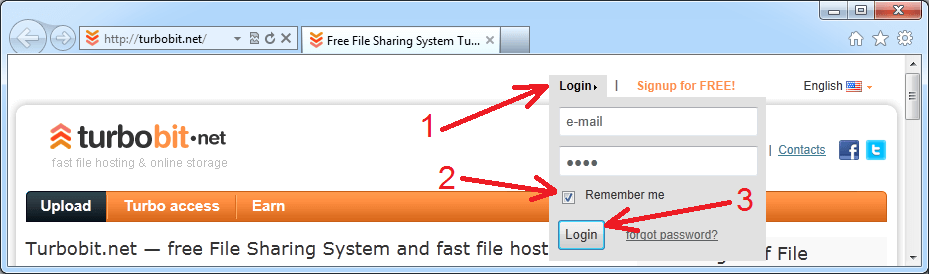
Then close and restart your browser of choice that you usually use.
If this does not help, then maybe your browser does not save cookies. Please read your browser documentation for possible reasons and solutions.
To check that your cookies are set correctly, open www.turbobit.net in your browser. You should be logged in. If you have to log in manually, then cookies are not set correctly.
2.2. Don't try to download TurboBit links directly from other sites via browser context menu.

2.3. Open a link to a file you want to download in another window of your browser and press "Download" (arrow 1 on the image):
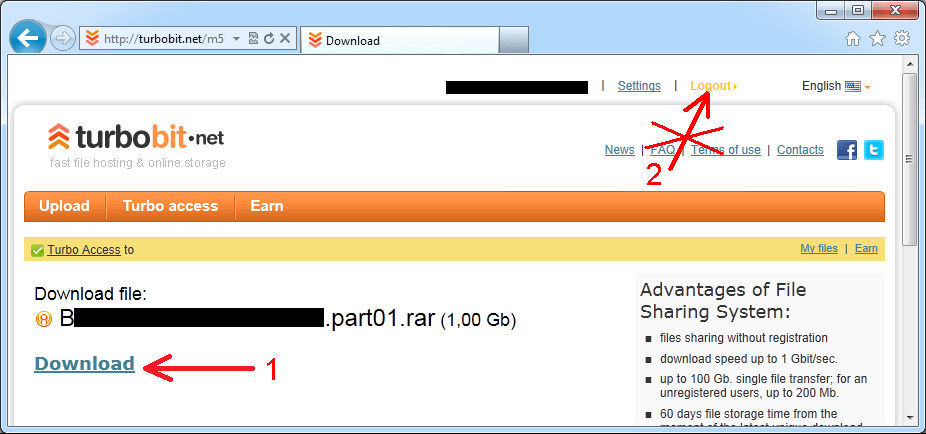
 3. If you have free account on TurboBit, you will not be able to resume your downloads. This also means that you cannot use a queue.
3. If you have free account on TurboBit, you will not be able to resume your downloads. This also means that you cannot use a queue.
You need to enable "Start downloading immediately while displaying "Download File Info" dialog" option in "Options→Downloads" dialog.
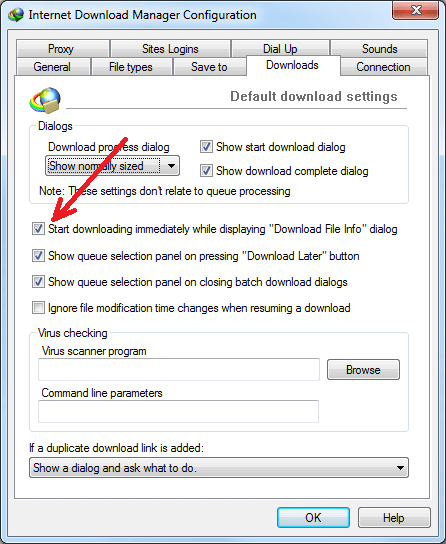
To download a file, please do the following:
3.1. Open the link in your browser and select "Regular Download":
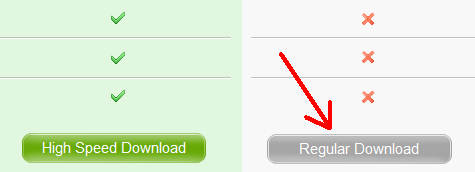
3.2. Then enter and submit the CAPTCHA:
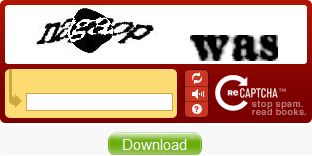
3.3. Wait the necessary time:
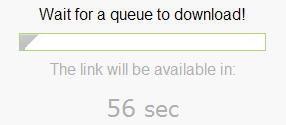
3.4. And finally press "Download" to start the download:

4. Problem may happen if you use some proxy. It is better if you not use any proxy at all. If you absolutely cannot avoid using proxy, you should use the same proxy in your browser and in IDM. Otherwise, the site will think that you use different IPs for this download and download will fail because a temporary link can be downloaded only from a single IP address. Please note that the same relates to different applications that try to control your internet traffic and acts like local proxy. It can be some kind of FireWall/Antivirus or other security applications. If you use your browser via such application, you should use IDM via it as well.
5. Also if you use FireFox problems may happen if you use extensions from third party companies to transfer downloads in IDM, for example Flashgot. IDM can perfectly detect downloads itself but if you really want to use Flashgot, at least update it to the latest version.
6. If IDM still does not download from TurboBit, this means that you did something wrong in previous steps. Please check again.
