How to configure IDM to work with Worldbytez site?
To use IDM with this site you should follow steps below:
1. Please make sure that you have installed the latest version of IDM. Old versions before 6.09 build 3 have a bug with processing of cookies and may not work with sharing sites.
2. If you have a Premium Worldbytez account, you need to do the following:
2.1. Please pay attention: you should open www.worldbytez.com in your browser and log in a premium user. To do this press "Login" (arrow 1 on the image). Then fill you user name and password and press "Login" (arrow 2 on the image). The site will set cookies that IDM is able to use when you add downloads to IDM. Afterwards you can close the browser. Please note, that you SHOULD NOT press "Logout" (crossed out arrow on the next image) in ANY browser. Otherwise, cookies will be changed.
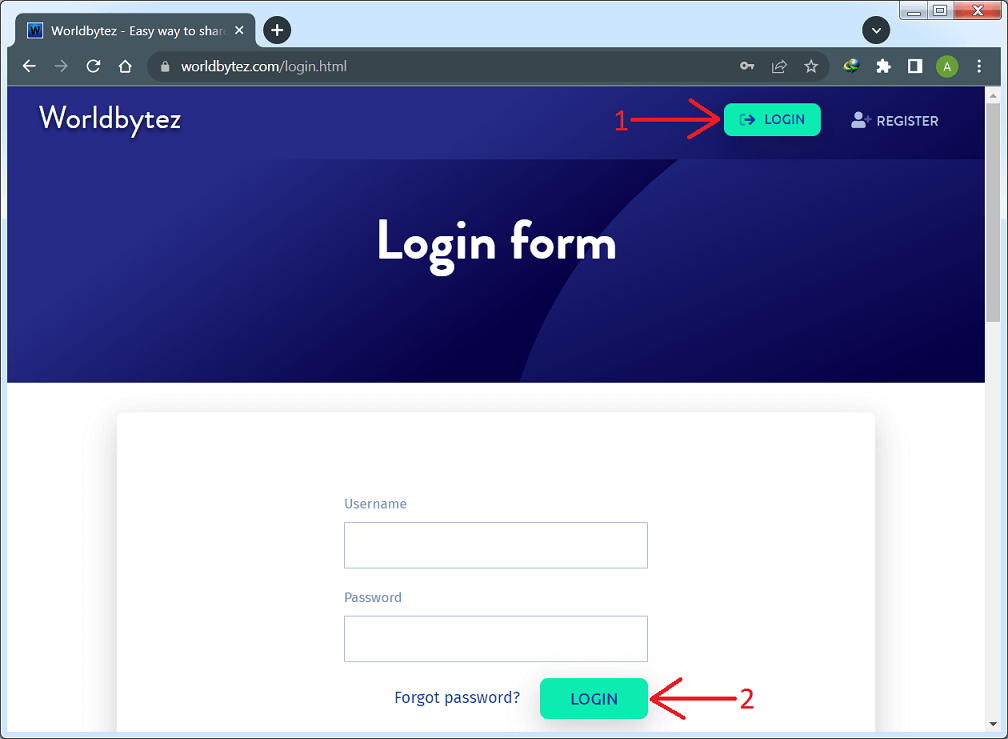
Then close and restart your browser of choice that you usually use.
If this does not help, then maybe your browser does not save cookies. Please read your browser documentation for possible reasons and solutions.
To check that your cookies are set correctly, open www.worldbytez.com in your browser. You should be logged in. If you have to log in manually, then cookies are not set correctly.
2.2. After you log in the site premium zone for the first time, your browser can ask you to remember the password. You should select "Save".
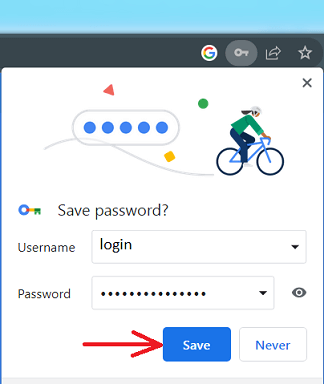
Then you need to press "Menu" (arrow 1 on the image) and select "My account" from the drop down menu (arrow 2 on the image).
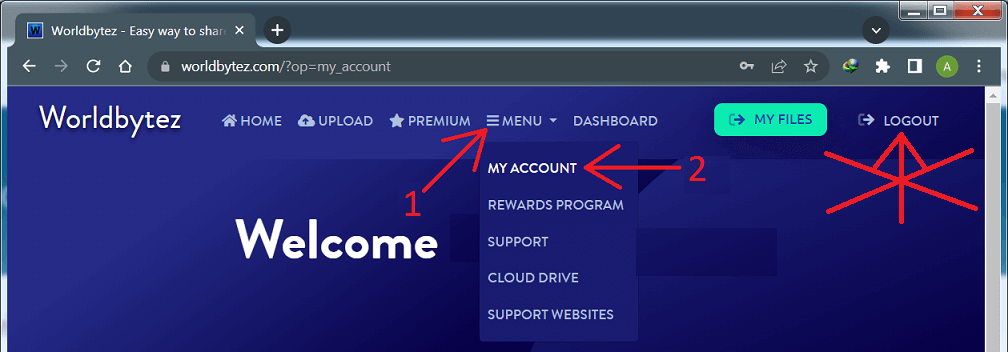
Then select "Configuration" in left menu (arrow 1 on the image) and enable "Direct download" option (arrows 2 on the image). Also you need to disable "2-Factor Autherntication" option (arrows 3 on the image). Then press "Save Changes" (arrow 4 on the image).
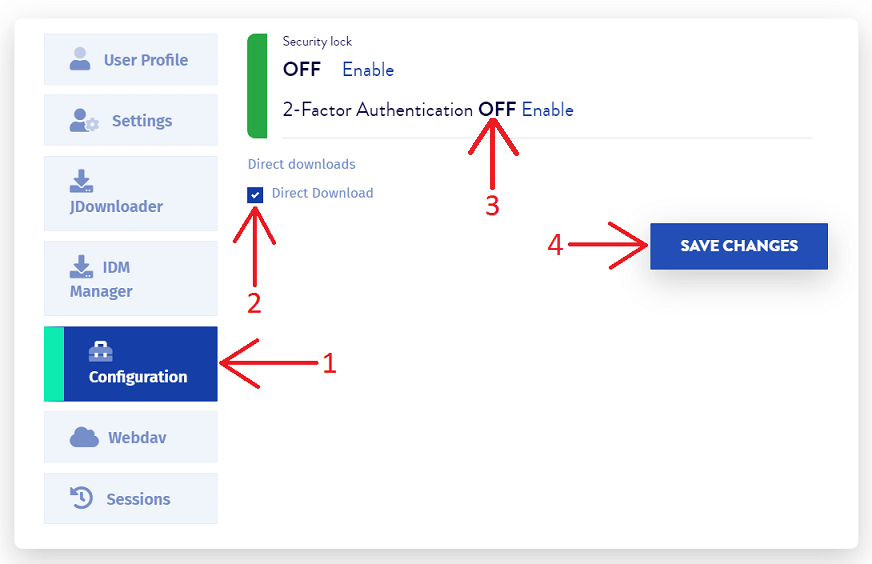
2.3. When IDM starts downloading HTML files then maybe your Worldbytez account has expired. Alternatively, this can happen if your Worldbytez traffic limit has been spent. You need to try to log in to your account and check that everything is in order.
Also IDM downloads a web page if a file had been already removed from the site. You should try to download a file with your browser. Hold "Alt" key while clicking on a download link to tell IDM that it should not catch the download. Then you should see a web page with explanation of this problem.
 3. If you have free account on Worldbytez, you will not be able to resume your downloads. This also means that you cannot use a queue.
3. If you have free account on Worldbytez, you will not be able to resume your downloads. This also means that you cannot use a queue.
You need to enable "Start downloading immediately while displaying "Download File Info" dialog" option in "Options→Downloads" dialog.
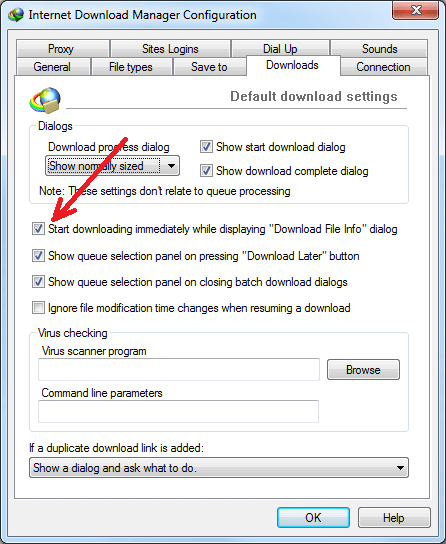
To download a file, please do the following:
3.1. Open the link in your browser and press "SLOW DOWNLOAD":
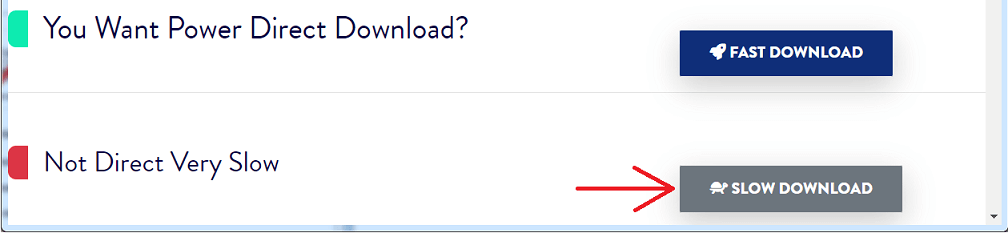
3.2. Wait the necessary time:
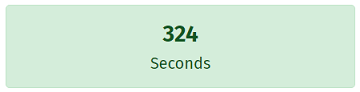
3.3. Then enter and submit the CAPTCHA:
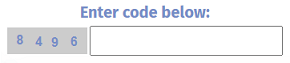
3.4. And finally click on "Create download link" button:

3.5. Please note links may have daily download limits for free accounts. If such limit is expired, you need wait for a next day or to purchase premium account to download such link.
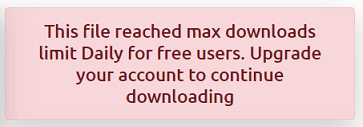
4. Problem may happen if you use some proxy. It is better if you not use any proxy at all. If you absolutely cannot avoid using proxy, you should use the same proxy in your browser and in IDM. Otherwise, the site will think that you use different IPs for this download and download will fail because a temporary link can be downloaded only from a single IP address. Please note that the same relates to different applications that try to control your internet traffic and acts like local proxy. It can be some kind of FireWall/Antivirus or other security applications. If you use your browser via such application, you should use IDM via it as well.
5. Also if you use FireFox problems may happen if you use extensions from third party companies to transfer downloads in IDM, for example Flashgot. IDM can perfectly detect downloads itself but if you really want to use Flashgot, at least update it to the latest version.
6. If IDM still does not download from Worldbytez, this means that you did something wrong in previous steps. Please check again.
